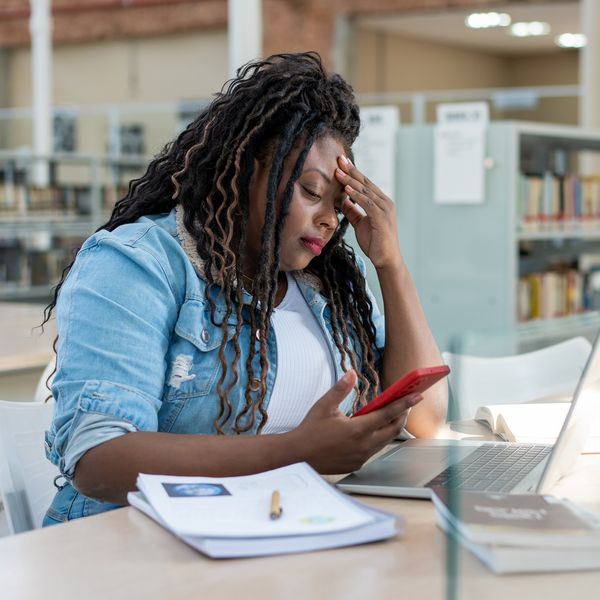
Email communications are a normal part of business, but sometimes, the threads, constant updates, and other notifications can get the best of us. I looked up one day and found that I had a whopping 4,000 emails in my inbox, and that was just one of them. It can seem overwhelming to purge when you think you might need something for later, want to be sure you're replying to the correct thread, or want to have the ammunition you need to politely read someone who keeps trying to check you about something you'd already done.
So how do you get organized, get from under the stress, and take back the time you've spent constantly responding to requests, deleting emails to get more storage, or managing alerts? Here are a few tips that have helped me:
1. Categorize your emails and set filters so that it's easier to manage your inbox.
I only keep emails that require immediate action or follow-ups in my "Starred" category (Google) and move others to other categories. I'll also flag emails so that I have a visual of those I need to address either within a day to 72 hours. I've often found myself trying to answer every single email as soon as one comes in, even if I'm in the middle of another task or even if it's not urgent. That practice left me always feeling frustrated. It was as if I didn't have enough time in the day to do any real work.
Now, I categorize emails based on the sender, nature of the task, or department with the tools I have at my fingertips, and Google and Outlook both offer these options. You can also adjust filter settings to send emails to certain categories when they have certain words in the subject line or come from particular senders. (Here's a great how-to on creating filters and how to choose what works best for you.)
I'm also now big on the "immediate delete and decline" method where, if the subject line seems spammy, includes weird misspelled words, or is addressed to the wrong company or person, is something I know for sure I'm just not interested in, I immediately trash it. (You can always go back in your Trash inbox and restore it, but after 15 years of being an editor, I've become a master at this. Nine times out of 10, it was trash or a total waste of my time even reading.)
2. Schedule time to purge.
Before you get any more overwhelmed, schedule a purge day that's on your calendar. Add alerts and reminders if you need to. I had those 4,000 emails because I hadn't purged since 2017, so take my word for it: Start purging tuh-day. Block out time weekly or monthly to look through all the categories and get rid of email threads that are no longer relevant, that detail a project that's done, or that indicate deadlines that have long passed. Also, get rid of those inter-office gossip threads or everyday conversations you might have had with your work bestie.
If the email thread is more than one year old, consider getting rid of it. (If this is a work inbox, get to know your company's policies on record-keeping, information privacy, and document filing before doing this. If personal, go ham.)
Set a timer for taking care of a few emails or one category at a time so that you don't further overwhelm yourself sitting at a computer for hours deleting or archiving things.
Put those photos or graphic files on a USP zip or hard drive or, if you trust it, a cloud. (And be sure to have folders so that won't become yet another disorganized abyss that has you searching through for hours to find a photo from 2009---or is that just me?)
3. Turn off unnecessary notifications and unsubscribe from newsletters you don't even read.
The notifications were really a problem. I'd set up notifications for almost every chat platform every one of my clients or companies I worked with used, and it became not only annoying but also took over my inbox. Think to yourself, "Do I really need to get email notifications for Slack updates, or should I just download the app? Do I need to be notified every time I spend $1 on a candy bar, or should I just download my banking app or check my statement bi-weekly?"
Turn off the notifications settings for updates on any and everything that's not really urgent or for things that you could find other ways to stay on top of.
And if you're really not into those newsletters from every online store you shop at or your favorite R&B star, they need to go, too. Unsubscribe or simply bookmark important stories from their websites, follow their social handles, or invest in an RSS reader.
4. Set up a time limit for keeping old emails.
Google has an option (and so do others) where you can set a 30-day deletion limit on emails, and this is perfect for someone like me who hoards digital files. You can set it for emails that are a minimum of 30 days old, and they'll immediately go to your Trash inbox after the time you set.
5. Email templates are your saving grace, so create and use them.
Everyone's talking about AI writing research papers, responding to comments, and creating Instagram captions. Well sis, you are the AI in this process. Pre-written messages that you can simply send with the click of a button are the move.
If it's a process that will always require the same answer, something that uses the same communication steps, or it's a message that can apply to multiple things or for multiple situations, create a template. Google, Outlook, and many other information management platforms offer this option. You simply create one message that can be used consistently and save the template for when you need it.
A good time to use these is in response to frequently asked questions, when onboarding or welcoming new team members, sending emails regarding common practices or policies, or for sales pitches.
You can even create templates that are simple greetings, opening intros for when you're working with a new department or business partner, or for holiday greetings. Customize the names or applicable situations for each template before sending the emails out, and it'll save you a lot of time and brain energy. (And don't respond to every meeting request with just an email, by the way. Add your Calendly or other scheduling platform link.)
I often use templates for sending out invoices, hiring new writers, requesting to set up meetings, sending deadline reminders, or addressing process issues with folks who can't seem to follow directions. (Hey, why stress myself out? I simply send a pre-written step-by-step and call it a day.)
Taking a few steps today to organize your inbox and automate how you use it can save a lot of stress and wasted time cleaning up later.
Let’s make things inbox official! Sign up for the xoNecole newsletter for daily love, wellness, career, and exclusive content delivered straight to your inbox.
Featured image by andreswd/Getty Images
We have less than 40 days left in 2024, and while I'm not one to rush goals just because it's the end of the year, it can be fun to challenge yourself to think about ways you'll close out this year big.
Whether you're planning to meet a certain financial or fitness goal, or you're simply trying to maintain and build on the progress you made this year, having something to look forward to is always a good look. Setting actual goals, according to research, actually leads to more success than just playing things by ear. So here are a few to get you started, sis:
(Disclaimer: Not everything is for everyone, so do like my Granny always says: "Eat the meat. Spit out the bone." Take on five out of the 40 and focus on that for the remainder of the year, or do them all. Either way, this is just to get you started.)
40 Ways To End The Year Strong and Inspired
Money Moves

Riska/Getty Images
1. Increase your retirement (or other savings/investment) contributions by 1%.
Experts have found that you could be leaving money on the table by not upping your contributions when you can.
2. Cancel two to five subscriptions.
You could be missing hundreds, even thousands, of dollars a year due to sneaky price hikes and "updates."
3. Create a "fun" in a high-yield savings account.
This is especially important if you struggle with the dreaded b-word (budget) and will make next year's efforts a lot less intimidating. Even if it's $10 a month, do it.
4. Put on your big-girl panties, and set up automatic transfers and payments for at least one bill.
It reduces the stress of managing bills, lessens the chance of a missed payment---and the fees that come with that---and there can be cost savings for doing so.
5. Invest in a cleaner or housekeeping service.
Bosses who value their time (and mental health) invest their dollars into areas where the time they'd spend doing those tasks themselves could be better used to focus on other money-making projects. (And yes, rest is part of that.) Get a housekeeper, sis, or drop off that laundry, even if it's once per month.
6. Donate to a charity.
Beyond the tax benefits, it's a win-win for the greater good of communities you care about.
7. Review your insurance policies and negotiate a better rate (or move on) before their end dates.
Experts often agree this is a small but mighty step to take each year, especially since insurance rates are competitive, you could be spending more money than you need to (or not enough) and your insurance rates can affect your mortgage payments.
8. Call your loan provider and refinance.
As interest rates fall, “millions of borrowers may be able to refinance and get more affordable payments. As interest rates eased down to 6.5%, about 2.5 million borrowers could already refinance and save at least 75 basis points (0.75%) on their interest rate,” the Consumer Financial Protection Bureau reports. You can also refinance student and other types of loans.
9. Stop buying individual items and stock up via going bulk.
Research has found that, among 30 common products, buying in bulk could save you 27% compared with buying in lower quantities. Water, paper products, and baby products like diapers, toiletries, and garbage bags are the top items where people see the most cost-effectiveness. (This has been a lifesaver for me—children, large family, or not—especially when it comes to toothpaste, deodorant, toilet paper, and feminine hygiene products, saving stress, time, and money.)
10. Go cash-only for the holidays.
If you set smart goals and stick to limits on things like gifts, going out to eat, or groceries, you'll see the benefits of this. Cash-stuffing is one method recommended, but something as simple as taking a $10 bill out for lunch, disabling that card for an hour, and leaving your card in a safe place at the office can give you that mindset jump start to see how far you can take your money without the need to splurge.
Love And Romance
11. Say "no."
There are clear mental and physical health benefits to saying no including the setting of healthy boundaries, creating time and energy for other self-care activities, and protecting yourself from physically harmful situations (i.e. unprotected sex or abuse). Just say it, clearly and simply, when you need to.
12. Set a fun, free, adults-only date night for once a week or twice a month with your spouse.
If busy, high-profile folk have touted the success of this, even you can make the time for quality time with your partner. And it's even better when it costs nothing. The best connections are made doing something chill, challenging, or outside the usual dinner-and-a-movie date. Play a game that allows you to reconnect, take a walk in your neighborhood to chat and laugh, or try a little erotic chocolate/edible liquid/paint episode a la Mea Culpa.
13. Go out with Mr. or Ms. "Not My Type."
I love my man, but if I were waiting out for my "type" at the time, we wouldn't be celebrating seven (going on eight) years together. Sometimes having strict, unrealistic expectations for a spouse (especially related to things like height, physical features, or career path) is what's keeping you alone and lonely.
Take the pressure off and explore all your options. I'm not telling you to stop popping the balloon on the guy who earns $20,000 less than you if that's a hard no that Jesus himself told you to skip. I'm asking you to explore other options and see what else God might have out there for your love journey.
14. Immediately apologize and pray together.
I've learned that always being "right" isn't always ideal when you truly care about someone and you're in a relationship for the long haul. Defaulting to an apology when necessary, even when things aren't 100% resolved, is a good way to prioritize peace and save your energy for more worthwhile battles. Research has even supported the benefits of apologies in relationships, and how couples married for five or more years do it often.
15. Get a Rose and discover true self-love.
Do I really have to explain this? You've gotta know what satisfies you, and how better to figure that out than to practice self-love in the bed by yourself? You can also try this with a partner, but as a woman who got on this train very much later in my sexual activity journey. I have a lot more learning to do on my own, and even in a satisfying relationship, I like to find out new things about myself, by myself.
Figure out what you're into, watch what you want to watch, and read what you want to read to define pleasure for yourself. There's a freedom and empowering element there especially if you're used to prioritizing pleasing your partner.
16. Be direct and have the "money talk" with bae.
Money issues are one of the leading causes of divorce, so you need to have those conversations before you even think about marrying someone. And true, nobody can predict the future so you won't be able to avoid some challenges altogether, however, talking with your potential spouse about how they view money, their spending habits, and the pain points in terms of their approach to money management can at least give you a glimpse into what's in store if you do walk down the aisle, move in with them, or decide to share a bank account/business/child with them.
17. Invest in the "paid" version of that dating app.
I know plenty of successful, married folk who did this and met "the one" as a result. Let's be honest: The free version is for playing around. I had a lot of fun with my "free" profile back in the day, trust me. Upgrade that photo, profile, and package, and see if the quality of your dating adventures changes when you're serious about finding a true partner. Dating coaches and matchmakers cosign this.
18. Solo travel to meet that long-distance connection.
Sometimes, your perfect match isn't within 100 miles of you, and that's okay. Make it an adventure, enjoy the memories, and book that ticket. I met my man this way and it's been a whirlwind escape ever since. If you're not comfortable traveling solo, travel or (network to plan travel) with a group via Facebook.
Career And Business

Riska/Getty Images
19. Schedule coffee or virtual meetups with smart people from your graduating class, previous employer, or current employer.
I have gotten many freelance opportunities by doing this. It's as simple as connecting and offering value (or simply learning how you can better equip yourself to do so.) It's also a great way to expand your network, spark new friendships, or find out about new job opportunities.
20. Invest in a well-made suit.
I don't care what industry you're in, a suit says "power," and it's not as old-school or out-of-style as you'd think. Plus the whole experience of looking for a new one (or getting one tailored) is fun and affirming. Try these options. I swear, anytime I wear a blazer, I'm treated like a celebrity or boss, especially when traveling. I was once upgraded to first-class wearing a yellow blazer outfit, and the airline professional literally said, "You look like somebody important. Here you go."
21. Volunteer for a worthwhile project or cause that's important to your company.
If you're overworked and underappreciated, skip this one, but if you truly have the time, love what you do, and want to advance, this move is clutch. Volunteering for extra projects got me where I am today in media because I had foresight, and knew that was the only way at the time to leverage relationships, and I was able to challenge myself to learn skills that 20 years later are still bankable. That VP you can't get a meeting with will be at that gala your company is planning, so join that committee, sis.
22. Write down why you deserve a raise and ask for it in your next one-on-one.
Gather those receipts (ie sales increase numbers, KPIs met, deals closed, people acquired via recruitment, the impact of systems updates, or other tangible success metrics) and ask for that raise before the first or second-quarter budgets are being finalized.
23. Instead of quitting, write down your exit plan.
While revenge quitting is set to be a thing next year (and maybe you're among those who will be leading the trend), try the better boss move and quit with a real plan.
24. Start automatically separating that estimated self-employed quarterly tax estimate.
If you have side hustles (or you're collecting 1099 income,) baby, you do not want to neglect those quarter tax payments. Talk to a professional, do your research, and set up automatic transfers to an account specifically for paying these at the appropriate due dates.
25. Sign up for a free one- to 11-week course related to your industry—or the industry you want to be in next year.
Institutions like Harvard University and platforms like Coursera offer free courses that can enhance your skills. You can also invest in certificate courses with accredited colleges as well as tech training.
26. Hit "Easy Apply" for 10 dream jobs listed on LinkedIn.
While you shouldn't solely rely on this when actively job-seeking, using this convenient LinkedIn option is a great way to get into the habit of applying for positions. And if you're already employed, you should still be "dating" other employers if you're looking to make a move in the next six months. Keep your interview skills sharp, practice toughening up for the "nos," and get a bit of an ego boost in the process.
Self-Care And Wellness
27. Pre-schedule three month's worth of massages.
Oftentimes this is cost-effective since some spas offer deals for multiple bookings. Also, it makes an act of self-care deliberate and important, not an option. When you get that reminder call, you'll know it's real.
28. Fire that therapist and try another one.
Cultural competency in mental health support is one major problem that can hinder Black women from even bothering with therapy. And who wants the added stress of spending multiple, paid sessions explaining why something is a microaggression? Cut the cord and move on to try someone else, either via a Black women therapists channel or recommendations from others.
29. Join a small group at church.
Bedside service ain't gonna cut it and neither is going to the usual Sunday service. Join a smaller group and upgrade your efforts to connect, network, and elevate spiritually. Even if virtually, take a step to dig a bit deeper with more targeted Bible study and discussions.
30. Say no, even to loved ones.
This is on here twice, for a reason. Saying no is the simplest, most powerful micro-action you can take today to make 2025 better. No explanations. No guilt. Say no.
31. Choose one "luxury" beauty product for skincare and stick to it.
This was trending big on social, especially for millennials hitting their 40s. There's just something so freeing about not giving in to every trend and sticking to the basics that work, especially when there are quality, healthy ingredients involved. Put those orders on auto-renew.
32. Sign up for a new sport or fitness class just for fun, not for results.
It's great to be on a weight-loss or weight-lifting journey, but try something just for the fun of it. Switch things up with a couple of these fitness activities.
33. Book a staycation.
Leave the passport at home and explore a nearby community or another town in your state. There's so much enrichment in your own backyard right here in the U.S., and you don't even have to break the bank.
34. Pre-schedule your mammograms, Pap smear, and peri-menopause checkups for next year.
Take control of your health by pre-scheduling essential appointments like mammograms, Pap smears, and peri-menopause check-ups for 2025. Prioritizing these screenings early ensures you stay on top of your wellness and make time for self-care in the new year.
35. Cut off support of beauty and wellness professionals whose customer service is below standard.
This is another one that many Black women have been vocal about—from unrealistic pre-appointment requirements, to booking fees, to long waits, to unsavory in-salon experiences. Spot the red flags early, and just stop accommodating foolishness. Support salons or experienced stylists who are kind, have proper systems in place and value your time.
36. Schedule five to 10-minute moments of silence on your calendar.
Again, wellness is not optional, and if it's not on my calendar, it's not official. Sit quietly. Pray. Meditate. Or do nothing. The benefits of silent moments are almost endless.
37. Download a meditation app.
If you've found that meditation is difficult to schedule or to even start, an app can help. Try this, this, or this one, and take that step to embrace something new to enhance your wellness routine. If you're tired of downloading apps, create a playlist for meditation via Amazon Music or Spotify and schedule a reminder to do it once a day or week.
38. Invest in a healthy meal prep or delivery service.
Time is emotionally expensive, so save as much of it as possible. Getting into meal prep to keep to your goals is a great way to save time, stress, and effort. The health benefits of meal prepping have also been proven via research.
39. Create a positive playlist on Spotify, Amazon Music, YouTube, or other streaming platform.
It can be podcasts, music, affirmations, or somatic sounds. It's a game-changer. You can even set an alarm to wake you up to start your day with the positive playlist. Not into creating your own? There are plenty to choose from with a quick search.
40. Set up reminders for Alexa (Siri or other AI) to remind you, "You are loved," and "You are okay."
This simple effort can boost your endorphins and remind you that you're indeed, not alone, and you will be okay, regardless. To set mine up, I simply commanded, "Alexa, remind me everyday 'Jesus loves me,'" and like clockwork she does. She almost scared the ish out of me one day when I'd forgotten the reminder was active, but it was the reminder I needed when anxiety had gotten the best of me that week.
Let’s make things inbox official! Sign up for the xoNecole newsletter for love, wellness, career, and exclusive content delivered straight to your inbox.
Featured image by
One thing about Black women: we gone switch that hair up. And it’s the holidays so we are also going to add some razzle-dazzle.
This guide offers a curated collection of holiday hair and beauty inspirations designed to celebrate the diversity and beauty of Black women, emphasizing elegance, versatility, and creative expression. Each style suggestion embraces natural textures, protective elements, and statement-making glamour, ensuring you shine brightly throughout the festivities.
Here's a roundup of holiday hair and glam ideas tailored for Black women, focusing on elegance, versatility, and creativity. Each style embraces natural textures, protective styling, and statement-making glam.
Holiday Hairstyle Ideas:
- Natural Hair: Embrace your natural curls, coils, and kinks with festive updos, twist-outs, braid-outs, or wash-and-go styles adorned with jeweled hair accessories, metallic headbands, or shimmering hair tinsel.
- Protective Styles: Opt for stylish and low-maintenance options like box braids, cornrows, Senegalese twists, faux locs, or crochet braids, incorporating festive elements like colored hair extensions, metallic cuffs, or decorative beads.
- Wigs & Weaves: Experiment with versatile and glamorous wigs and weaves in various textures, lengths, and colors, adding holiday flair with curls, waves, sleek styles, or statement-making hair accessories.
Holiday Glam Makeup Tips:
- Bold Lips: Make a statement with vibrant red, berry, or metallic lipstick shades that complement your skin tone and outfit.a
- Shimmering Eyes: Enhance your eyes with shimmering eyeshadows, metallic eyeliner, or glitter accents for a festive glow.
- Flawless Skin: Achieve a radiant complexion with a flawless foundation, subtle contouring, and a touch of highlighter.
- Statement Lashes: Accentuate your eyes with dramatic false lashes or a generous coat of mascara for added allure.
These suggestions are a starting point for your holiday hair and beauty journey. Feel free to personalize each look, experiment with different techniques, and express your unique style. The most important thing is to have fun and celebrate the magic that is you!
1. Stacked Bantu Knots

Raimonda Kulikauskiene/Getty Images
Hair:
- Bantu knots with loose, defined curls framing the face.
- Add gold or metallic hair cuffs for festive flair.
Glam:
- Glittery gold or copper eyeshadow.
- Bold red lip for a classic holiday vibe.
2. Sleek and Sophisticated

Ryan Destiny
Getty Images
Hair:
- Straight middle part or side part with layered waves and a high-gloss finish.
- Optional: Add crystal hair pins for extra sparkle.
Glam:
- Cat-eye liner paired with nude glossy lips.
- Soft bronzed cheeks for a warm glow.
3. Holiday Halo

Ciara
Pascal Le Segretain/Getty Images
Hair:
- A textured halo braid with faux locs or braiding hair for volume.
- Decorate with small ornaments or pearls for a whimsical touch.
Glam:
- Smokey eye with silver shimmer accents.
- Dark berry lipstick for a bold statement.
4. Textured Top Knot

Ari Lennox
Gilbert Carrasquillo/Getty Images
Hair:
- High knot with natural texture or extensions for volume.
- Wrap the base with a velvet ribbon or festive scarf.
Glam:
- Metallic lids in emerald or sapphire shades.
- Subtle highlighter on cheekbones and nose.
5. Hollywood Waves

Jodie Turner-Smith
Amy Sussman/Getty Images
Hair:
- Classic finger waves or soft, voluminous curls for a vintage look.
- Use clip-ins or bundles for added length and fullness.
Glam:
- Winged eyeliner with lashes for drama.
- Crimson lipstick for timeless elegance.
6. Braided Beauty

Rihanna
Samir Hussein/WireImage
Hair:
- Fulani-inspired braids with gold beads or strings.
- Finish with a low bun or leave braids flowing.
Glam:
- Shimmery eyeshadow in gold or bronze.
- Glossy lips with a hint of sparkle.
7. Afro Chic

AJ Odudu
JB Lacroix/WireImage
Hair:
- Fluffed-out afro with metallic accessories.
- Secure with a decorative headband.
Glam:
- Dewy skin with a subtle blush.
- A soft pink lip for contrast.
8. Retro Glam Ponytail

Tia Mowry
Anna Webber/Getty Images
Hair:
- Sleek, high ponytail with flipped ends or added curls.
- Wrap the ponytail base with rhinestones or silk.
Glam:
- Bold eyeliner with graphic shapes.
- Matte lips in a deep plum shade.
9. Goddess Locs

Meagan Good
Matt Winkelmeyer/Getty Images
Hair:
- Bohemian-inspired locs with curly ends.
- Add holiday sparkle with silver or gold accents.
Glam:
- Bronzed eye makeup with a glossy finish.
- Warm nude lipstick with overlined edges.
Hair:
- Stranded twists styled into an intricate updo or bun.
- Secure with jeweled pins or barrettes.
Glam:
- Rose gold eyeshadow with natural lashes.
- Soft mauve lipstick for a delicate finish.
Let’s make things inbox official! Sign up for the xoNecole newsletter for love, wellness, career, and exclusive content delivered straight to your inbox.
Featured image by Getty Images










