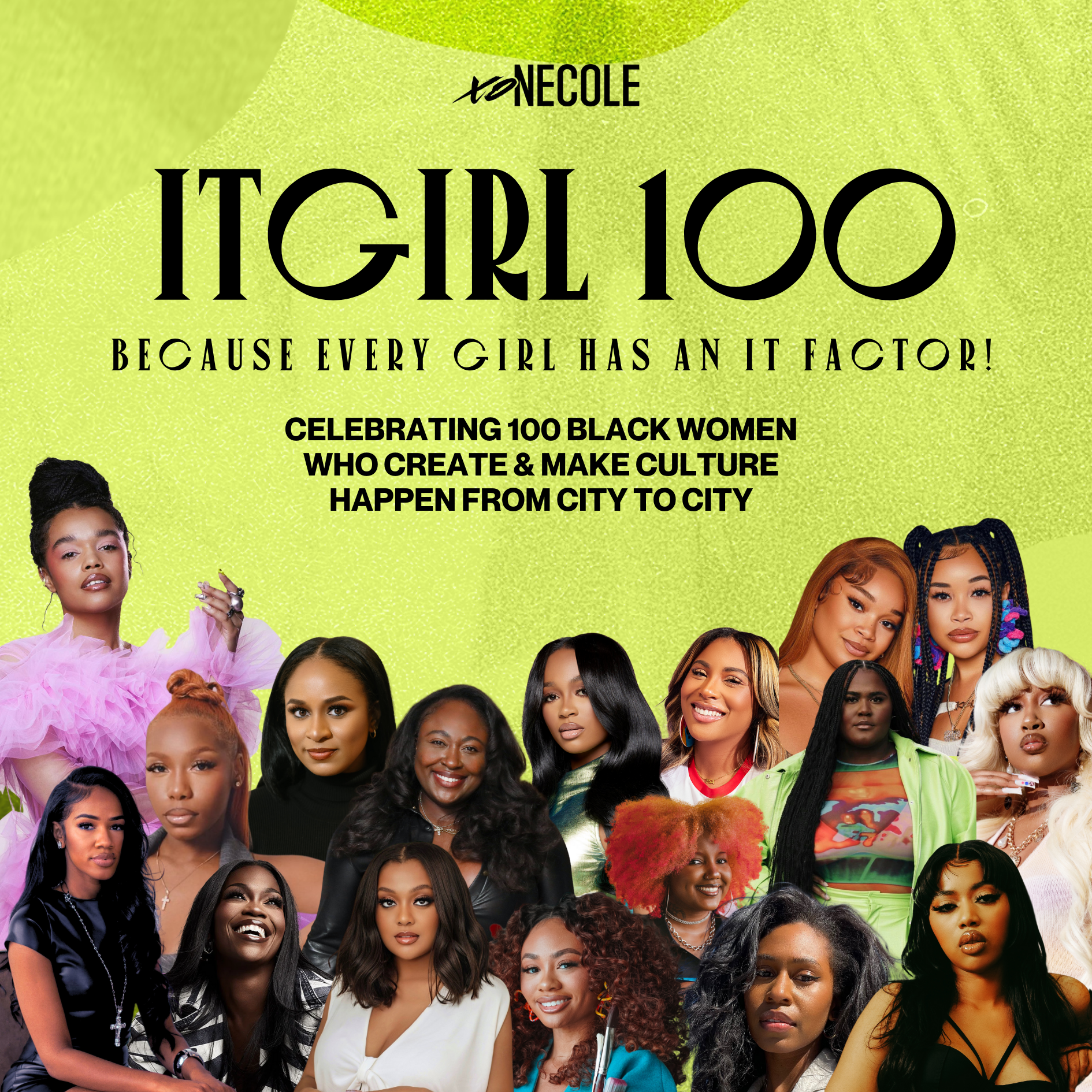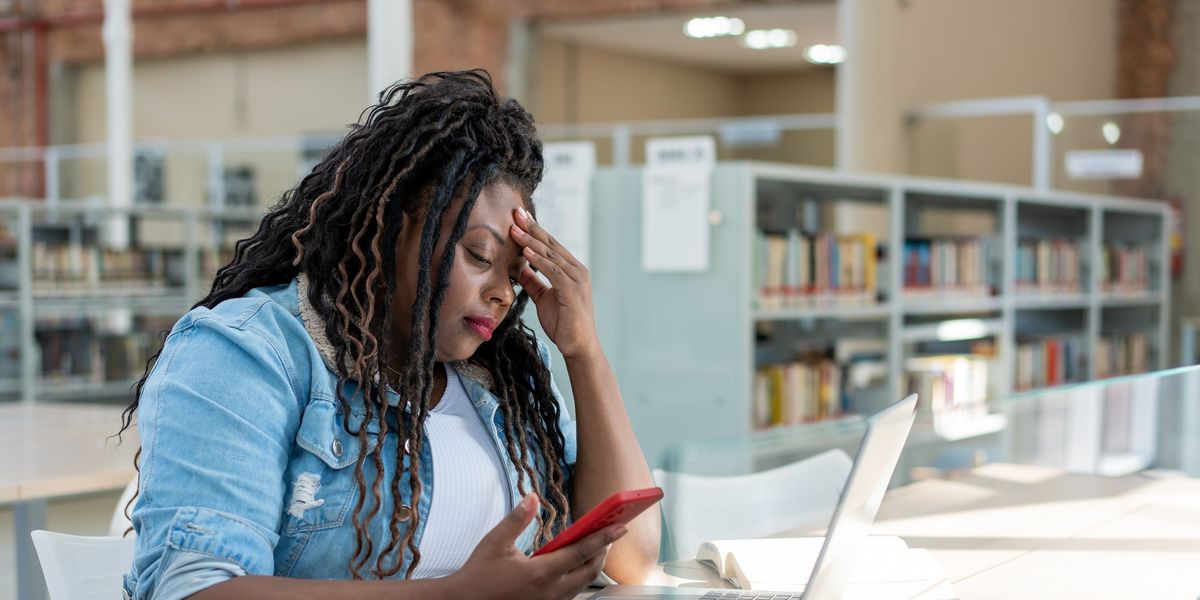
Overwhelmed With Emails? Here’s A Smart Stress-Free Solution
Email communications are a normal part of business, but sometimes, the threads, constant updates, and other notifications can get the best of us. I looked up one day and found that I had a whopping 4,000 emails in my inbox, and that was just one of them. It can seem overwhelming to purge when you think you might need something for later, want to be sure you're replying to the correct thread, or want to have the ammunition you need to politely read someone who keeps trying to check you about something you'd already done.
So how do you get organized, get from under the stress, and take back the time you've spent constantly responding to requests, deleting emails to get more storage, or managing alerts? Here are a few tips that have helped me:
1. Categorize your emails and set filters so that it's easier to manage your inbox.
I only keep emails that require immediate action or follow-ups in my "Starred" category (Google) and move others to other categories. I'll also flag emails so that I have a visual of those I need to address either within a day to 72 hours. I've often found myself trying to answer every single email as soon as one comes in, even if I'm in the middle of another task or even if it's not urgent. That practice left me always feeling frustrated. It was as if I didn't have enough time in the day to do any real work.
Now, I categorize emails based on the sender, nature of the task, or department with the tools I have at my fingertips, and Google and Outlook both offer these options. You can also adjust filter settings to send emails to certain categories when they have certain words in the subject line or come from particular senders. (Here's a great how-to on creating filters and how to choose what works best for you.)
I'm also now big on the "immediate delete and decline" method where, if the subject line seems spammy, includes weird misspelled words, or is addressed to the wrong company or person, is something I know for sure I'm just not interested in, I immediately trash it. (You can always go back in your Trash inbox and restore it, but after 15 years of being an editor, I've become a master at this. Nine times out of 10, it was trash or a total waste of my time even reading.)
2. Schedule time to purge.
Before you get any more overwhelmed, schedule a purge day that's on your calendar. Add alerts and reminders if you need to. I had those 4,000 emails because I hadn't purged since 2017, so take my word for it: Start purging tuh-day. Block out time weekly or monthly to look through all the categories and get rid of email threads that are no longer relevant, that detail a project that's done, or that indicate deadlines that have long passed. Also, get rid of those inter-office gossip threads or everyday conversations you might have had with your work bestie.
If the email thread is more than one year old, consider getting rid of it. (If this is a work inbox, get to know your company's policies on record-keeping, information privacy, and document filing before doing this. If personal, go ham.)
Set a timer for taking care of a few emails or one category at a time so that you don't further overwhelm yourself sitting at a computer for hours deleting or archiving things.
Put those photos or graphic files on a USP zip or hard drive or, if you trust it, a cloud. (And be sure to have folders so that won't become yet another disorganized abyss that has you searching through for hours to find a photo from 2009---or is that just me?)
3. Turn off unnecessary notifications and unsubscribe from newsletters you don't even read.
The notifications were really a problem. I'd set up notifications for almost every chat platform every one of my clients or companies I worked with used, and it became not only annoying but also took over my inbox. Think to yourself, "Do I really need to get email notifications for Slack updates, or should I just download the app? Do I need to be notified every time I spend $1 on a candy bar, or should I just download my banking app or check my statement bi-weekly?"
Turn off the notifications settings for updates on any and everything that's not really urgent or for things that you could find other ways to stay on top of.
And if you're really not into those newsletters from every online store you shop at or your favorite R&B star, they need to go, too. Unsubscribe or simply bookmark important stories from their websites, follow their social handles, or invest in an RSS reader.
4. Set up a time limit for keeping old emails.
Google has an option (and so do others) where you can set a 30-day deletion limit on emails, and this is perfect for someone like me who hoards digital files. You can set it for emails that are a minimum of 30 days old, and they'll immediately go to your Trash inbox after the time you set.
5. Email templates are your saving grace, so create and use them.
Everyone's talking about AI writing research papers, responding to comments, and creating Instagram captions. Well sis, you are the AI in this process. Pre-written messages that you can simply send with the click of a button are the move.
If it's a process that will always require the same answer, something that uses the same communication steps, or it's a message that can apply to multiple things or for multiple situations, create a template. Google, Outlook, and many other information management platforms offer this option. You simply create one message that can be used consistently and save the template for when you need it.
A good time to use these is in response to frequently asked questions, when onboarding or welcoming new team members, sending emails regarding common practices or policies, or for sales pitches.
You can even create templates that are simple greetings, opening intros for when you're working with a new department or business partner, or for holiday greetings. Customize the names or applicable situations for each template before sending the emails out, and it'll save you a lot of time and brain energy. (And don't respond to every meeting request with just an email, by the way. Add your Calendly or other scheduling platform link.)
I often use templates for sending out invoices, hiring new writers, requesting to set up meetings, sending deadline reminders, or addressing process issues with folks who can't seem to follow directions. (Hey, why stress myself out? I simply send a pre-written step-by-step and call it a day.)
Taking a few steps today to organize your inbox and automate how you use it can save a lot of stress and wasted time cleaning up later.
Let’s make things inbox official! Sign up for the xoNecole newsletter for daily love, wellness, career, and exclusive content delivered straight to your inbox.
Featured image by andreswd/Getty Images
This article is sponsored by Hulu.
UnPrisonedhas returned for its highly anticipated second season, delving deeper into the complex dynamics of the Alexander family.
The series premiere comes a year after its debut season garnered rave reviews from fans and critics and earned record-breaking ratings for Hulu's Onyx Collective brand. UnPrisoned's success can be attributed to its raw, relatable themes and comedic appeal.
Inspired by creator Tracy McMillan's life, the show follows Paige (Kerry Washington), a therapist and single mother whose life takes an unexpected turn when her father, Edwin (Delroy Lindo) --who was released from prison-- moves in with her and her teenage son, Finn (Faly Rakotohavana).
Throughout UnPrisoned's first season, viewers witnessed how Edwin's incarceration deeply affected Paige's life and relationships. In the series, Paige unpacks her trauma through interactions with her inner child and her online followers. Meanwhile, Edwin is overcoming specific struggles with his own past that led to his life of crime, including a dysfunctional upbringing and his mother's arrest. As the Alexanders attempt to reconcile, new challenges arise.
This new season promises to further explore their unconventional family dynamic. Here are several compelling reasons why season two of UnPrisoned should be on everyone's watchlist.
The Alexander Family Life Is Still In Shambles
UnPrisoned's second season resumes where the series left off, with Paige grappling with the fallout from her troubled therapy practice and Edwin navigating life independently after moving out. Meanwhile, Finn faces his own challenges. The teenager is battling anxiety and seeking information about his father—a topic Paige avoids discussing.
The Alexander Family Are Attending Therapy To Resolve Their Underlying Issues
Amid the chaos in their lives, the Alexander family decides to mend their bond by confronting their past traumas. They seek professional help and attend therapy sessions with a “family radical healing coach,” played by John Stamos, a new cast member. This collective effort aims to unravel the complexities of their shared history and strengthen their relationships.
The process of unraveling each character's internal conflicts and their potential impact on future relationships may clash with Paige's textbook therapy approach. While Paige is used to being in the therapist's seat in both career and family, this forces her into the unfamiliar role of a patient during therapy sessions. This shift would compel her to look in the mirror and try a radically different approach.
The Alexander Family Learned A Big Lesson During A Therapy Session
In therapy, the Alexanders are tasked with addressing their individual traumas to salvage their remaining relationships. One of the family therapist’s eccentric suggestions was an exercise involving a family wrestling match. During this session, Paige faces tough questions about her refusal to share information about Finn's father.
While it's unclear whether this scene is reality or fantasy, the image of the family duking it out in the ring certainly makes for hilarious yet compelling television.
Paige Tries Dating Again Following Failed Relationships
Amid her life's chaos, Paige decides to step back into the dating field. However, her many attempts have left her with mixed results. The dating apps have turned out to be a fail, and an outing with her ex Mal (Marque Richardson), who is also her father's parole officer, doesn’t go quite as expected after he brings an unexpected guest – his new girlfriend.
The situation takes an awkward turn when Mal's new partner learns why the former couple split, partly due to Paige's self-sabotage.
UnPrisoned Is A Perfect Balance Of Comedy And Drama
As a dramedy, UnPrisoned takes a comedic approach to its heavy subjects. The show takes us on a ride with Paige's dating misadventures and navigating a friendship with her ex.
Other lighthearted moments include Edwin's attempts at CPR based on online videos and, of course, the antics of the Alexander family's unconventional new healing coach.
The second season of UnPrisoned is now available on Hulu.
UnPrisoned | Season 2 Trailer | Hulu
Feature image courtesy
Tubi has been gaining popularity due to its free sign-up and a vast selection of series and films. According to Deadline, the FAST (free ad-streaming television) service has seen a 14.7% growth from May and now has similar numbers to Disney+. So while many people have joked about Tubi having low-budget movies, the numbers don't lie.
In fact, I was one of those people who didn't get the appeal of Tubi, but the more I watched it, the more I enjoyed the content. They have some of our favorite TV series, such as Scandal and Star, as well as big films like the Fast and Furious franchise and cult classic Love & Basketball.
Tubi even has its own original movies and series that are just as entertaining. But while Tubi is on the come up, some of the low-budget movies and hood movies are still a must-watch. From Tubi originals to the hood movies, we've put together a list of shows and movies to add to your watchlist.
Cinnamon
Cinnamon is an original Tubi movie that stars Hailey Kilgore (Juke from Power Book III: Raising Kanan), Damon Wayans, and Pam Grier. It's a love story gone awry after a robbery turns deadly, and a young couple faces many challenges to make it out alive.
The Dirty D
The Dirty D is one of the first things I watched on Tubi, as many people highly recommended it. It's a series set in a Detroit club, and it has all the drama you can think of. Murder, drug dealing, cheating, greed, and more.
Black Men Don't Cheat
In this film, a young woman grapples with the death of her husband while also discovering his secret life, which puts her in danger.
Mother May I
This movie fully captivates the overbearing mother. However, the ending will shock you as she goes a little too far.
The Stepdaughter
When a young girl moves in with her dad and his new wife, a series of unfortunate events occurs. This Tubi original will keep your attention with every turn.
These Men For Everybody
These Men For Everybody is a film that highlights the tangled web of friendships and relationships and how you can't trust anybody.
Best Friend
What happens when your best friend is obsessed with you? This movie, which stars Serayah and Marques Houston, answers this very question and takes us on a ride in the process.
What's Done After Dark
What's Done After Dark shows us that everything isn't always what it seems. The twist at the end is a real doozy.
Let’s make things inbox official! Sign up for the xoNecole newsletter for daily love, wellness, career, and exclusive content delivered straight to your inbox.
Feature image by rez-art/ Getty Images