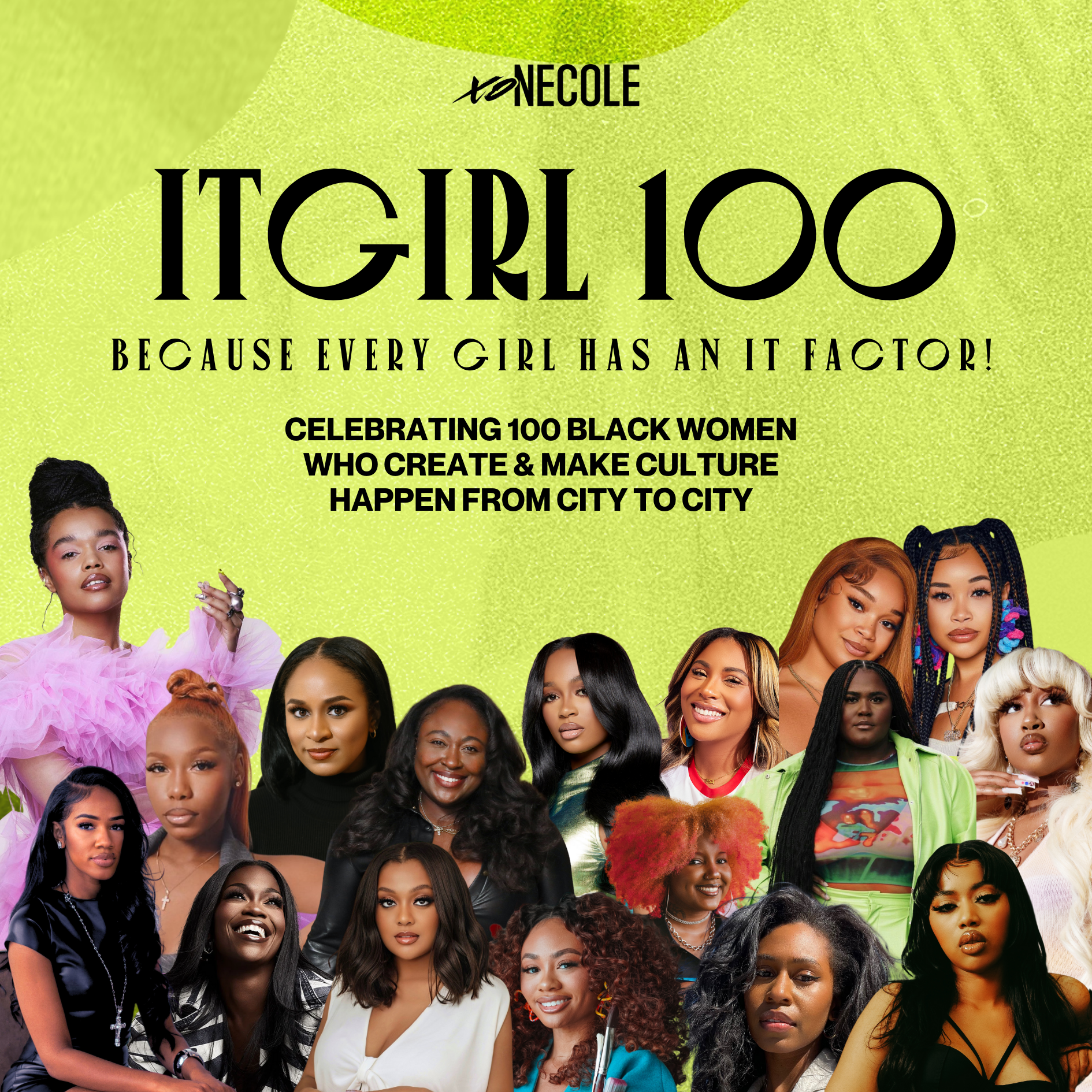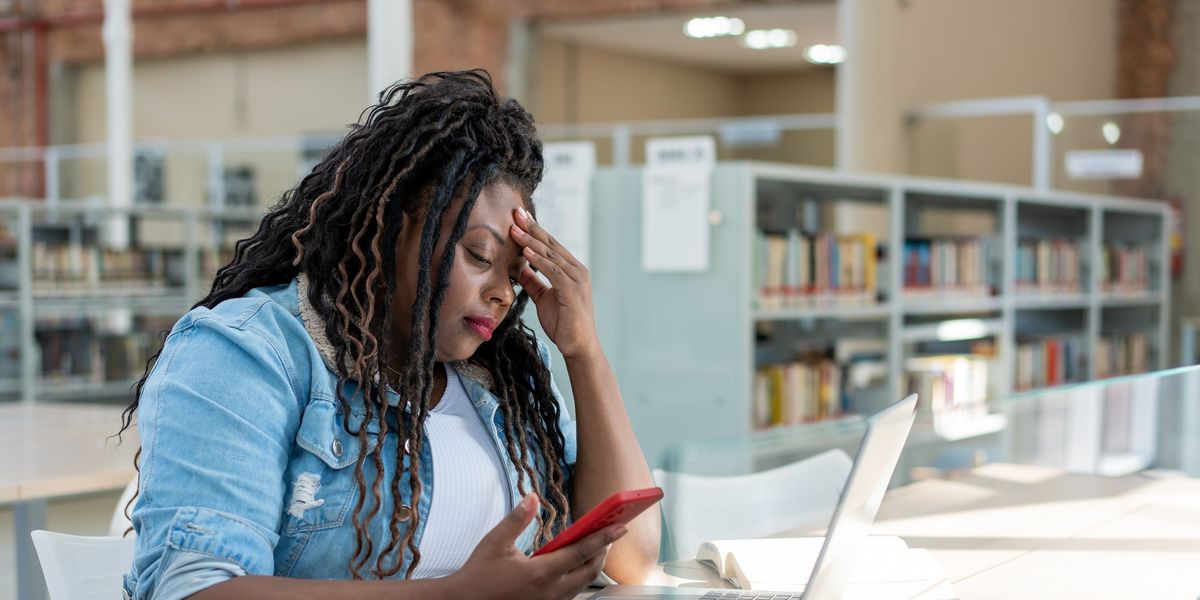
Overwhelmed With Emails? Here’s A Smart Stress-Free Solution
Email communications are a normal part of business, but sometimes, the threads, constant updates, and other notifications can get the best of us. I looked up one day and found that I had a whopping 4,000 emails in my inbox, and that was just one of them. It can seem overwhelming to purge when you think you might need something for later, want to be sure you're replying to the correct thread, or want to have the ammunition you need to politely read someone who keeps trying to check you about something you'd already done.
So how do you get organized, get from under the stress, and take back the time you've spent constantly responding to requests, deleting emails to get more storage, or managing alerts? Here are a few tips that have helped me:
1. Categorize your emails and set filters so that it's easier to manage your inbox.
I only keep emails that require immediate action or follow-ups in my "Starred" category (Google) and move others to other categories. I'll also flag emails so that I have a visual of those I need to address either within a day to 72 hours. I've often found myself trying to answer every single email as soon as one comes in, even if I'm in the middle of another task or even if it's not urgent. That practice left me always feeling frustrated. It was as if I didn't have enough time in the day to do any real work.
Now, I categorize emails based on the sender, nature of the task, or department with the tools I have at my fingertips, and Google and Outlook both offer these options. You can also adjust filter settings to send emails to certain categories when they have certain words in the subject line or come from particular senders. (Here's a great how-to on creating filters and how to choose what works best for you.)
I'm also now big on the "immediate delete and decline" method where, if the subject line seems spammy, includes weird misspelled words, or is addressed to the wrong company or person, is something I know for sure I'm just not interested in, I immediately trash it. (You can always go back in your Trash inbox and restore it, but after 15 years of being an editor, I've become a master at this. Nine times out of 10, it was trash or a total waste of my time even reading.)
2. Schedule time to purge.
Before you get any more overwhelmed, schedule a purge day that's on your calendar. Add alerts and reminders if you need to. I had those 4,000 emails because I hadn't purged since 2017, so take my word for it: Start purging tuh-day. Block out time weekly or monthly to look through all the categories and get rid of email threads that are no longer relevant, that detail a project that's done, or that indicate deadlines that have long passed. Also, get rid of those inter-office gossip threads or everyday conversations you might have had with your work bestie.
If the email thread is more than one year old, consider getting rid of it. (If this is a work inbox, get to know your company's policies on record-keeping, information privacy, and document filing before doing this. If personal, go ham.)
Set a timer for taking care of a few emails or one category at a time so that you don't further overwhelm yourself sitting at a computer for hours deleting or archiving things.
Put those photos or graphic files on a USP zip or hard drive or, if you trust it, a cloud. (And be sure to have folders so that won't become yet another disorganized abyss that has you searching through for hours to find a photo from 2009---or is that just me?)
3. Turn off unnecessary notifications and unsubscribe from newsletters you don't even read.
The notifications were really a problem. I'd set up notifications for almost every chat platform every one of my clients or companies I worked with used, and it became not only annoying but also took over my inbox. Think to yourself, "Do I really need to get email notifications for Slack updates, or should I just download the app? Do I need to be notified every time I spend $1 on a candy bar, or should I just download my banking app or check my statement bi-weekly?"
Turn off the notifications settings for updates on any and everything that's not really urgent or for things that you could find other ways to stay on top of.
And if you're really not into those newsletters from every online store you shop at or your favorite R&B star, they need to go, too. Unsubscribe or simply bookmark important stories from their websites, follow their social handles, or invest in an RSS reader.
4. Set up a time limit for keeping old emails.
Google has an option (and so do others) where you can set a 30-day deletion limit on emails, and this is perfect for someone like me who hoards digital files. You can set it for emails that are a minimum of 30 days old, and they'll immediately go to your Trash inbox after the time you set.
5. Email templates are your saving grace, so create and use them.
Everyone's talking about AI writing research papers, responding to comments, and creating Instagram captions. Well sis, you are the AI in this process. Pre-written messages that you can simply send with the click of a button are the move.
If it's a process that will always require the same answer, something that uses the same communication steps, or it's a message that can apply to multiple things or for multiple situations, create a template. Google, Outlook, and many other information management platforms offer this option. You simply create one message that can be used consistently and save the template for when you need it.
A good time to use these is in response to frequently asked questions, when onboarding or welcoming new team members, sending emails regarding common practices or policies, or for sales pitches.
You can even create templates that are simple greetings, opening intros for when you're working with a new department or business partner, or for holiday greetings. Customize the names or applicable situations for each template before sending the emails out, and it'll save you a lot of time and brain energy. (And don't respond to every meeting request with just an email, by the way. Add your Calendly or other scheduling platform link.)
I often use templates for sending out invoices, hiring new writers, requesting to set up meetings, sending deadline reminders, or addressing process issues with folks who can't seem to follow directions. (Hey, why stress myself out? I simply send a pre-written step-by-step and call it a day.)
Taking a few steps today to organize your inbox and automate how you use it can save a lot of stress and wasted time cleaning up later.
Let’s make things inbox official! Sign up for the xoNecole newsletter for daily love, wellness, career, and exclusive content delivered straight to your inbox.
Featured image by andreswd/Getty Images
How This New Bond Repair Line Transformed One Mother's Postpartum Shedding Into The Ultimate Curl Comeback
This article is in partnership with SheaMoisture
For Crystal Obasanya, her wash day woes came shortly after her son did. The beauty and lifestyle content creator had been natural for years, but during postpartum, she quickly learned about one reality many mothers can relate to experiencing: postpartum hair loss. “Sis had thinning hair. Sis had split ends,” she shared about her hair changes in a Reel via xoNecole.
Over a year into her postpartum journey, Crystal explained she also had dry, brittle hair, noting that keeping it hydrated before pregnancy had already been “a task.” The 4C natural recalled going from thick hair during pregnancy to a thin hairline due to postpartum shedding as “devastating.” When it came to strengthening and revitalizing her hair, the new SheaMoisture Bond Repair Collection was just the thing she needed to elevate her damaged coils to revive and thrive status and get them poppin' again.
SheaMoisture is providing us with the cheat code for transforming dry and damaged strands into thriving and deeply nourished crowns. By unveiling their 4-step hair system, the SheaMoisture Bond Repair Collection is equipping you with the tools to reverse signs of hair damage caused by protective styling, heat, and color and is uniquely formulated for Type 3 and 4 hair textures.
The haircare system revives damaged natural hair by repairing and rebuilding broken hair bonds through a game-changing combination of HydroPlex Technology and AminoBlend Complex, a unique blend of fortifying amino acids formulated specifically for curly and coily hair. Scientifically proven to reduce breakage by 84% and make your hair six times stronger (vs. non-conditioning shampoo), the collection infuses your hair with the nourishment it craves and the strength it deserves.
All five products of the SheaMoisture Bond Collection are infused with natural strengthening ingredients like Amla Oil and fair-trade shea butter. The collection consists of the 4-step breakage-fighting Bond Repair system, as well as the Bonding Oil.
“When trying it out, I quickly noticed that my hair felt revived and renewed, and my curls were so hydrated,” Crystal said while using the Amla-infused Bond Repair Leave-In Conditioner. “I also felt my hair strands were stronger.” So much so that the influencer felt brave enough to get her hair braided shortly thereafter. “I can definitely say that I will be keeping it in my hair wash routine,” she added in the caption of her Reel about her positive experience using the products.
SheaMoisture Bond Repair Collection is making bond-building a key player in your wash day routines and the purveyor of life for thirsty manes. Because who doesn't want stronger, shinier, happier hair?
Step One: Bond Repair Collection Shampoo
Rejuvenate your hair with SheaMoisture Bond Repair Shampoo, your go-to solution for luscious locks. Packed with hella hydration power, this shampoo adds moisture by 60% while removing buildup without stripping your strands. This shampoo gently cleanses impurities while significantly enhancing shine, smoothness, and softness.
The Bond Repair Collection Shampoo is the first step in the 4-step Bond Repair system, all of which are powered by the uniquely formulated AminoBlend, and HydroPlex, SheaMoisture’s technology that rebuilds hair strength at its core.
Step Two: Bond Repair Collection Conditioner
Tailored to repair styling damage, this creamy conditioner locks in 12x more moisture than standard non-conditioning shampoos, boosting damaged hair strength by 1.5x with significantly less breakage. The creamy SheaMoisture Bond Repair Collection Conditioner deeply hydrates, enhances manageability, and leaves your hair looking healthier and shinier.
Step Three: Bond Repair Collection Masque
This Ultra Moisturizing reparative masque is a moisture-rich game-changer for those dealing with the aftermath of hair damage caused by styling. The SheaMoisture Bond Repair Collection Masque delivers 13 times more moisture compared to non-conditioning shampoos, ensuring your hair feels nourished and soft. Designed to repair and rejuvenate, this masque significantly strengthens damaged hair — making it twice as strong while reducing breakage.
Step Four: Bond Repair Collection Leave-In Conditioner
Elevate your curl game with SheaMoisture’s Bond Repair Collection Leave-In Conditioner. Lightweight and hydrating, the Bond Repair Leave-In Conditioner provides 12x more moisture than non-conditioning shampoos and tames frizz with 24-hour humidity control. Designed to define curls and coils, the leave-in conditioner enhances softness and shine allowing you to detangle effortlessly.
Bonding Oil
The SheaMoisture Bond Repair Collection Bonding Oil is a multitasking all-in-one formula that acts as a heat protectant and provides the hair with moisture, strength, shine, damage protection, and intense nourishment. This lightweight oil not only offers 24-hour frizz and humidity control but also fortifies your tresses, making them up to 5 times stronger with significantly less breakage.
Featured image courtesy
Shaunie Henderson On Being A Nontraditional Pastor Wife
Shaunie Henderson, the creator and executive producer of Basketball Wives, redefines traditional expectations as a pastor's spouse and first lady of The Lighthouse Church.
The star's journey began with a whirlwind romance with Pastor Keion Henderson in 2020, which led to their marriage years later. Since then, Shaunie has embraced many typical first lady roles, including supporting her husband, engaging in ministry responsibilities, providing spiritual leadership, and conducting community outreach.
Yet, the 49-year-old's background sets her apart from other first ladies. Shaunie brings a unique perspective as a public figure, which stems from her previous marriage to NBA star Shaquille O'Neal and her experience in reality television.
In an interview with xoNecole, while promoting her memoir Undefeated, the Basketball Wives creator discussed what being a first lady means to her and how she has lived her life non-traditionally.
When asked if she had always been nontraditional, Shaunie revealed that throughout her life, she has made it her mission to better herself by learning from experiences and breaking harmful cycles.
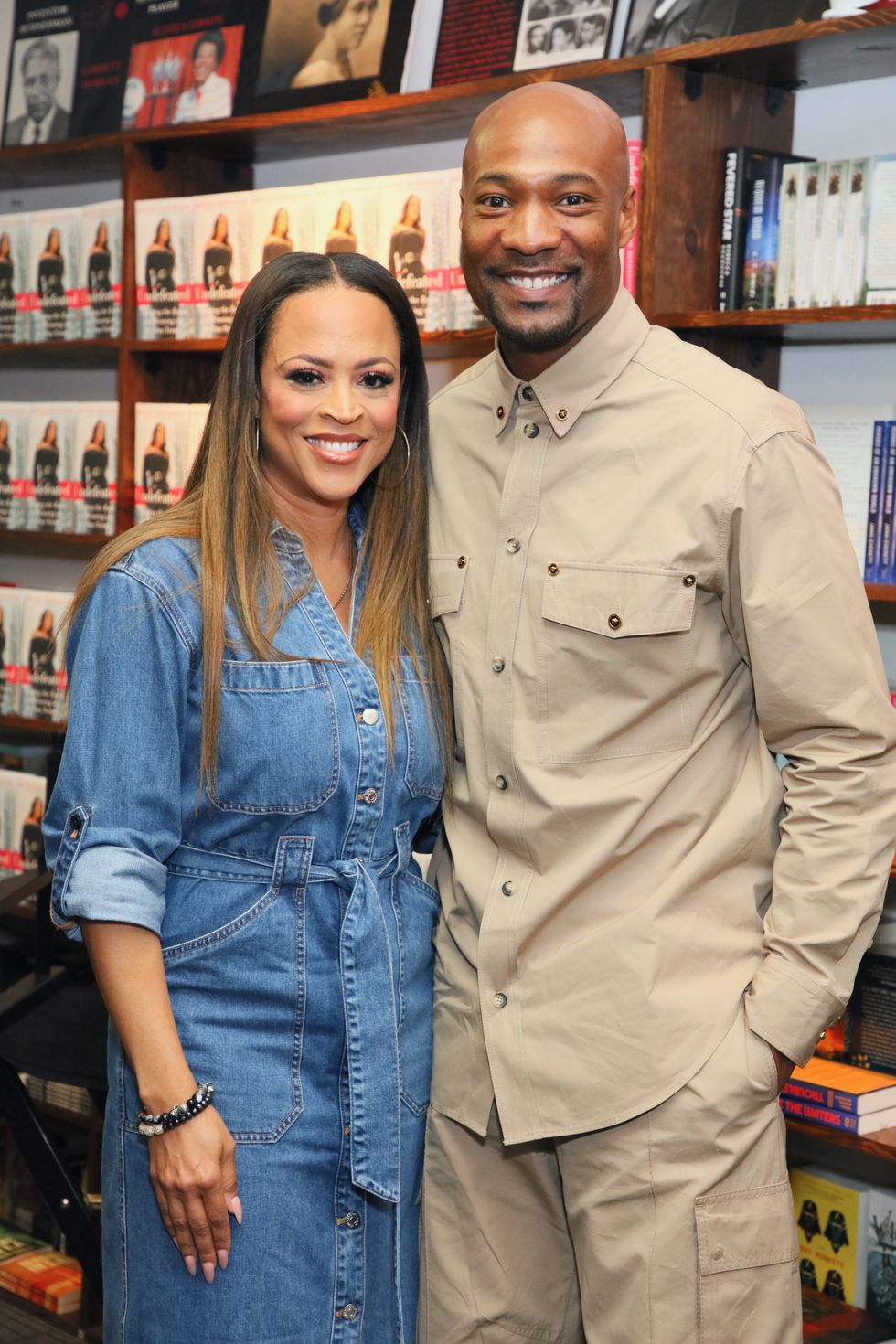
Shaunie Henderson and Pastor Keion Henderson
Photo by Robin L Marshall/Getty Images
“I think that's just who I am. I can’t say I intentionally go against the grain. In the book, I talk about things from my childhood, like my dad being late all the time. I was totally opposite with my kids when they were in school. I was always there early. My mother is not affectionate, and she doesn't verbally say, ‘I love you,’ but she does things to let you know. That's the way she shows her love,” she said when describing her relationship with her parents.
“But because I missed that 'I love you' and hugging and kissing, I do that with my kids. I try to always give what I needed myself. There were basketball wives who weren’t very nice to me, so I went out of my way to make sure that once I was a wife that I didn't treat anybody else like that. No one was going to feel like that on my watch.”
Toward the end of the conversation, when discussing her first lady responsibilities and the pressures of upholding that image, the mother of five explained she isn't too hard on herself to fit the mold, given her significantly different background from most first ladies and her relatively new role.
“As far as being first lady, now, I'm not knocking how any first ladies decide to operate but I just knew that the idea of what that usually is was not me. And, to be honest, rightfully so. I'm probably the only first lady that created a reality show that has been on television since 2010. My life is not remotely close to that of most first ladies. We've experienced completely different things. Most of them have been pastor’s wives for a long time, this is all new for me. I come with an entirely different journey; that wouldn’t lend itself to being a traditional first lady,” she stated.
Shaunie's nontraditional approach appears to work in her favor, as she has been welcomed with open arms just as she is.
Let’s make things inbox official! Sign up for the xoNecole newsletter for daily love, wellness, career, and exclusive content delivered straight to your inbox.
Feature image by Marcus Ingram/Getty Images